In this scenario I have a single VCD cell running 5.1.1.868405. This will be upgraded to 5.5.2.1
In my environment to fully upgrade all components to vSphere 5.5 I have to use the following order:
A) vCloud Director
B) vCNS (vShield Manager)
C) vCenter
D) ESXi hosts
E) vShield Edge
Note: Please view the 'Update sequence for vSphere 5.5 and its compatible VMware products' KB for more info.
I also recommend triple checking your environment & components and then reading the VMware upgrade guides beforehand.
I will focusing on A & B in this post.
Upgrading vCloud Director server
1) Shutdown cell.
# cd /opt/vmware/vcloud-director/bin # ./cell-management-tool -u administrator cell --status
Please enter the administrator password:
check the "Job count" output
Job count = 0
Is Active = true
If it is NOT 0 then you'll need to run this command to prevent any further commands starting:
# ./cell-management-tool -u administrator cell --quiesce true
When the Job count is 0 you can shut down the cell:
# ./cell-management-tool -u administrator cell --shutdown
2. Run installation file
(it is assumed you have downloaded the .bin file from the VMware website)
In this case I have put vmware-vcloud-director-5.5.2-2233543.bin my home directory (/home/jordansphere)
# cd /home/jordansphere
Change permissions so we can execute the file:
# chmod u+x vmware-vcloud-director-5.5.2-2233543.bin
Execute installation file:
# ./vmware-vcloud-director-5.5.2-2233543.bin
The installer will go through various checks then if successful will prompt you to proceed. Select 'y'
IMPORTANT NOTE: Do NOT start vCloud Director until all cells (if any) AND the vCloud Database have been upgraded.
3. Upgrade the vCloud Database
Ensure all cells are inactive and you have taken a backup of the database before continuing.
If you are not in the correct directory then move back into the following (/opt/vmware/vcloud-director/bin/)
# ./upgrade
The installer will then prompt you to continue or not. Select 'y' if happy.
You will then be prompted to "rebuild the database indexes" and "rebuild the database statsitics" . Select 'y' for both
The database will be upgraded. Once complete the installer will enquire if you'd like to restart the vCloud Director Service. At this point we can. Select 'y'
4. Upgrade vShield Manager (Which will now become VCNS !)
Ensure you have a vSM backup. See Settings & Reports -> Configuration -> Backups section. You can backup via SFTP or FTP. At this point I would also take a snapshot of the VSM
Firstly download the appropriate upgrade bundle from the VMware website, then log into your vShield Manager instance via vSphere Client or direct to web address
Go to Settings & Reports -> Updates -> Upload Upgrade Bundle
You will then be prompted to "Choose file" and select the file you have already downloaded from the VMware website. In this case VMware-vShield-Manager-upgrade-bundle-5.5.3-2175697.tar.gz
When uploaded you will see an Install button on the right hand side. Click this then select Confirm Install . The installer will go through several steps then reboot.
When rebooted (be aware this can take a while to be avaialble even though the device has been rebooted) you will be able to login and view the new version:
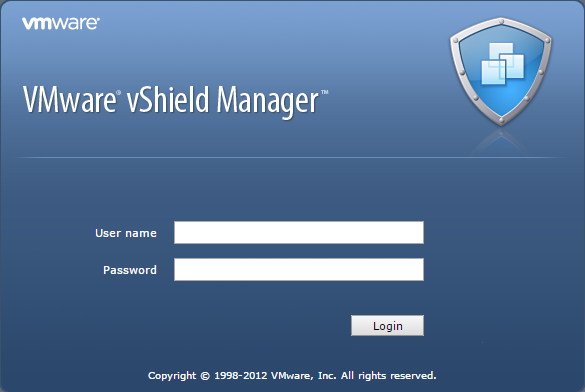
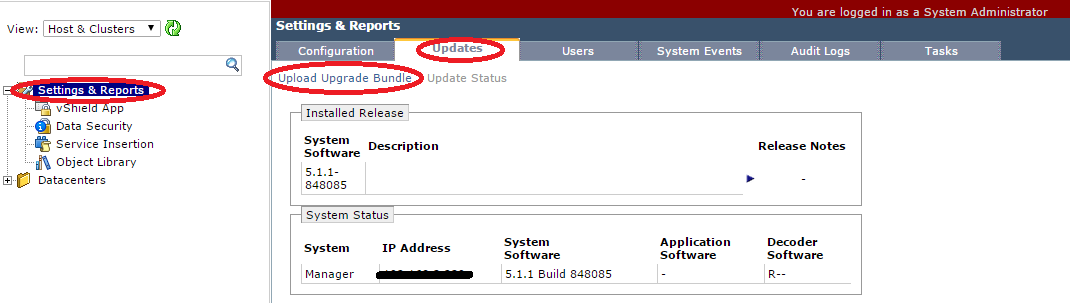
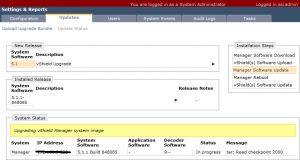
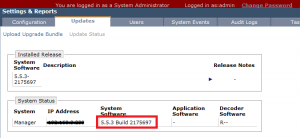
You must be logged in to post a comment.