As part of a HPE Synergy multi-frame installatIon, Oneview Global Dashboard was required to manage the frames. In this post I will be showing you how to deploy the Oneview Global Dashboard appliance on vCenter give it an initial configuration.
Download the appliance in OVF format from HPE website and deploy via vCenter ( I won’t go through steps for this but it is pretty standard practice)
The VM is linux based and requires 8 vCPUs, 24GB RAM and 200GB HDD.
When deployed start the VM and open a console session. You will see the following screen whilst loading.
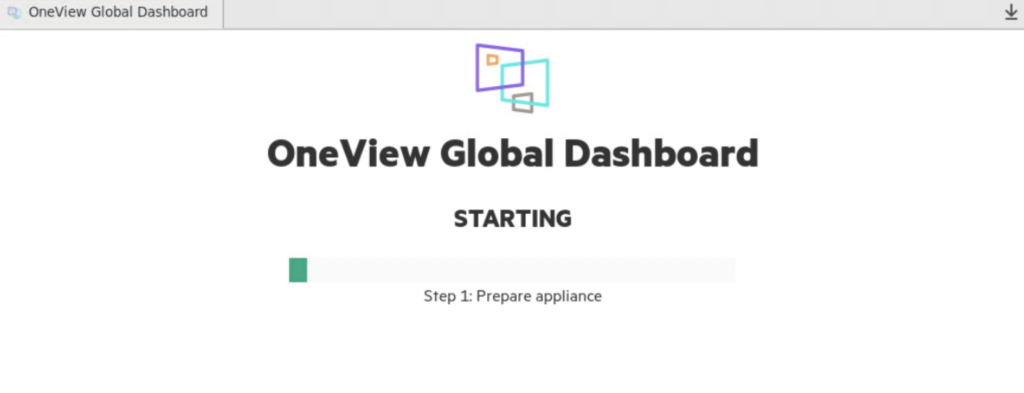
Once booted accept the Terms and conditions:
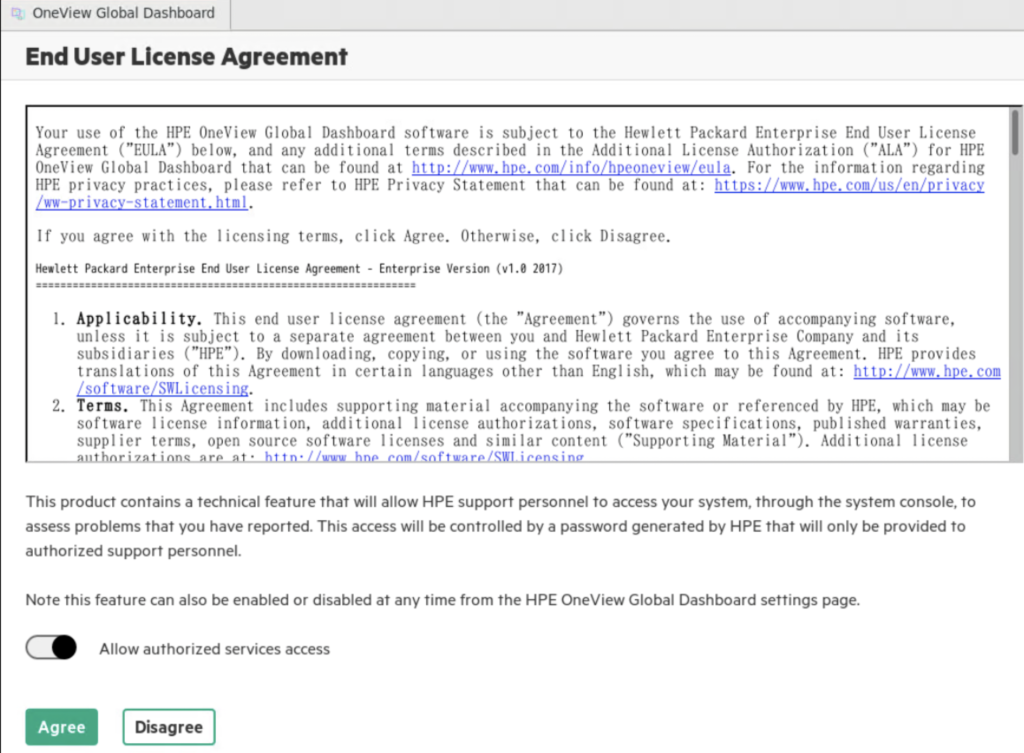
You will now see the login screen.
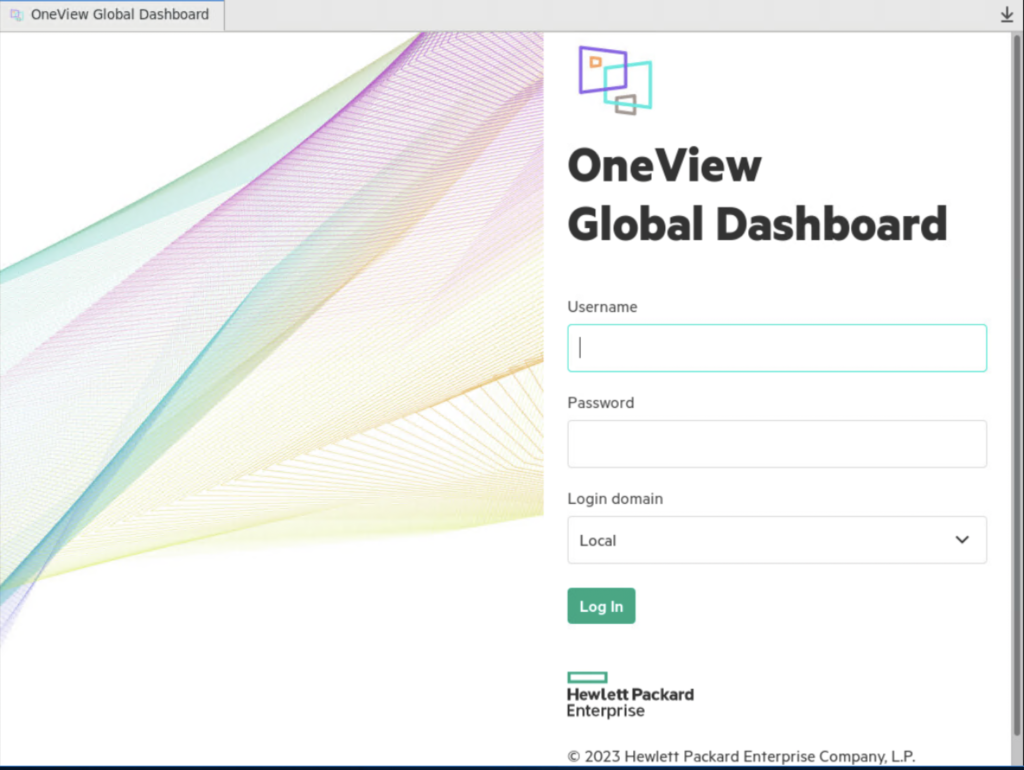
The default username is Administrator and Password is admin. You will be prompted set a new password on the next screen. Once completed you will be on the network settings screen
You will need to set the Network Settings which include Hostname/ IP / DNS details:

Click OK and you have now completed the setup
To add an existing appliance (Synergy Composer 2 in my case) login into the global dashboard by HTTPS then select Appliances -> {three horizontal lines} -> Add
Enter Hostname/IP address and authentication details and then Add
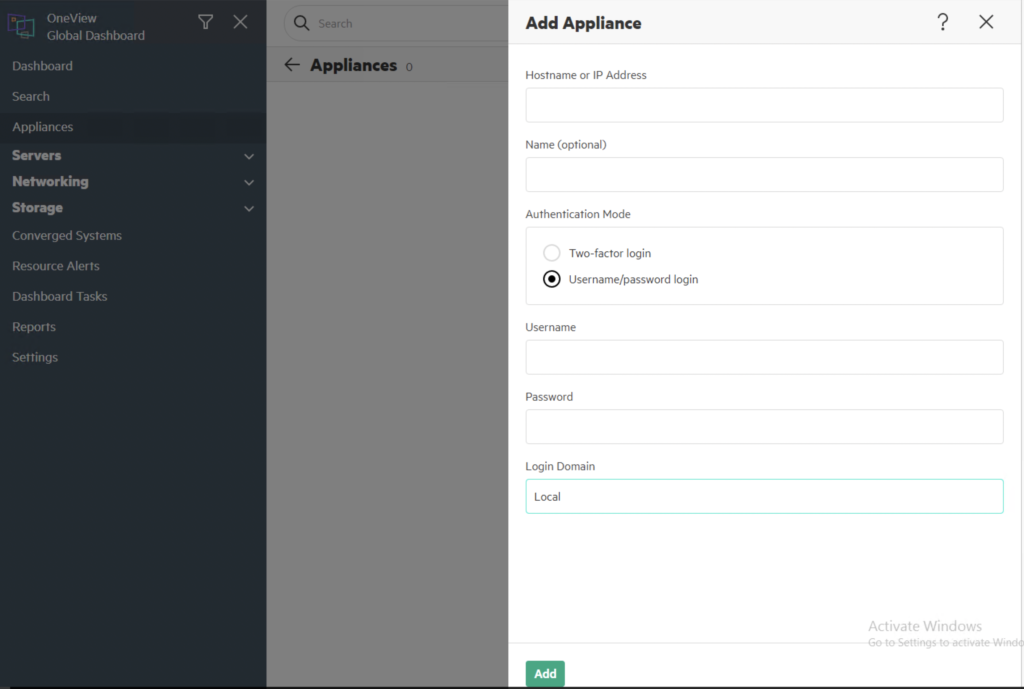
You must be logged in to post a comment.