I have a physical RDM that I use for Veeam backups . This pRDM is located on a QNAP (firmware version 3.8.1) and connects as the B:/ drive on a windows 2008 R2 via iSCSI
Please note the steps for expanding a vRDM are different. Please consult the VMware guides.
First we need to expand the SAN storage. In my case I was using a QNAP.
1) Go to Disk Management -> ISCSi -> Target Management.
In firmware version 4.1.x this option can be located in Control Panel -> System Settings -> Storage Manager -> iSCSI -> Target Management
Edit the target and increase the size of the LUN. In my case I'm going from 4TGB to ~6TB
2) On the ESXi host, re-scan the storage adapter. Configuration -> Storage Adapters -> right click adapter -> Re-scan All
After that look in the Details section and you'll notice the size has changed.
3) Now we can expand the drive in the Windows OS.
Open up Computer Management -> select Storage -> right click Disk Management and select Refresh
Unallocated space should appear on the same disk (disk 1 in this case).
Right click the healthy partition then select Extend volume
The volume should be extended successfully.
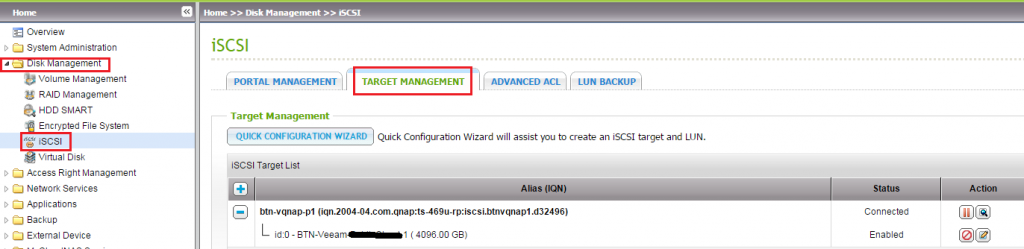


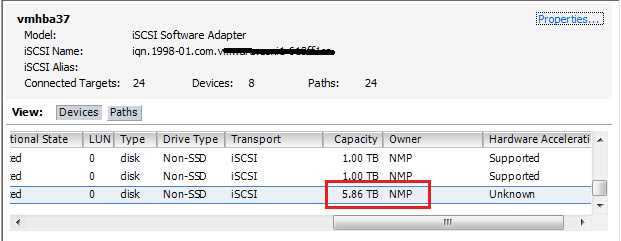
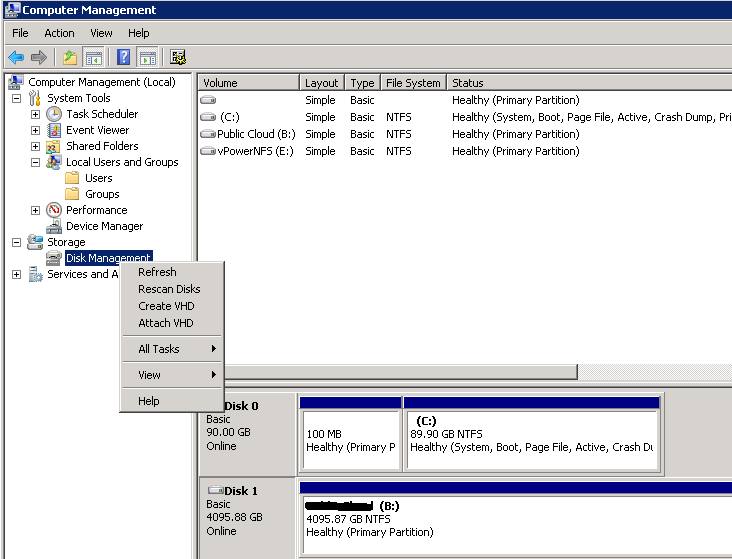
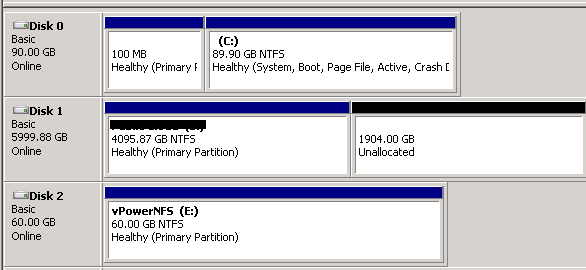
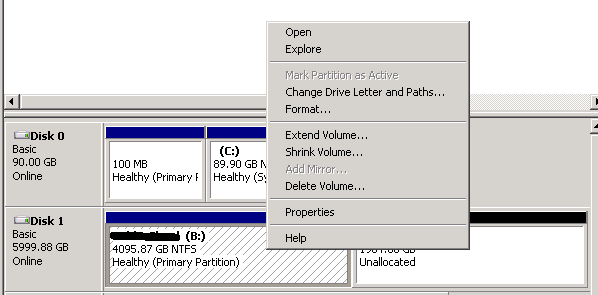
You must be logged in to post a comment.