1) Deploy the appliance. In this case I am using the .ova download. You can also download it in .ovf with .vmdk format.
I left all fields blank so my DHCP server would assign in.
2) Start the VM up (ensuring you have at least the same RAM and CPUs as the current VCSA)
3) Browse to the new appliance in the web browser. In this case https://10.0.10.170:5480 . The default username and password root & VMware
4) A wizard will appear. Click Next then upgrade from a previous version
5) Copy the key.
6 )Log into the OLD VCSA and select the upgrade tab. Set role as source and click Set role. This will shut down the vCenter service on the old vcenter
7) Click Establish Role tab and paste key from NEW vcenter into the Remote Appliance Key field then click Import remote key.
8) Copy the Local Appliance Key from the old VCSA and paste it into the NEW VCSA r field. Then click Next
9) If there is an SSL error then click Replace the SSL Certificates and click Next
10) As this is an upgrade from 5.0 to 5.1 – SSO will need to be configured/freshly installed. In my case I used the Embedded SSO and I input a new password. Then click Next
11) Review hosts and ensure there are no errors.
12) Make sure you have a backup/snapshot of the old VCSA then click Next
The following appeared on the ESXi host
I then tailed the log by connecting to new appliance (10.0.10.170) via SSH with root/vmware authentication. This will give you a status update.
# tail -f /var/log/vmware/vami/upgrade.log
DB20000I The SQL command completed successfully.
Number of rows exported: 11
DB20000I The SQL command completed successfully.
DB20000I The SQL command completed successfully.
DB20000I The SQL command completed successfully.
DB20000I The TERMINATE command completed successfully.
Database Connection Information
Database server = DB2/LINUXX8664 9.7.2
SQL authorization ID = VC
Local database alias = VCDB
<etc>
Note: The whole process took around 4 hours to complete after I pressed confirm. I'm not sure if this is normal or not. I suspect the vpx_event_arg table had over million rows in it.
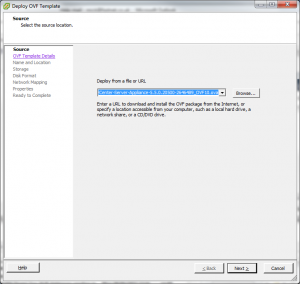
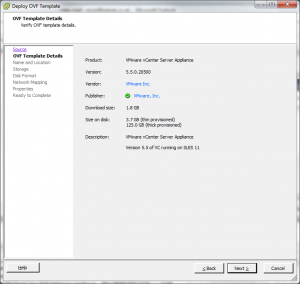
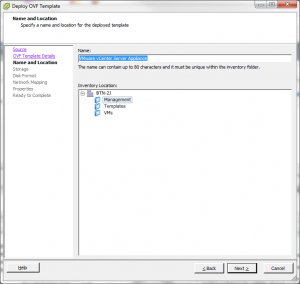
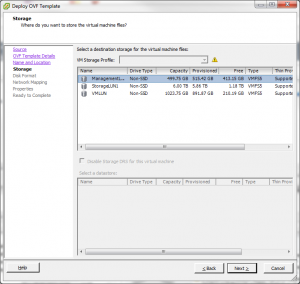


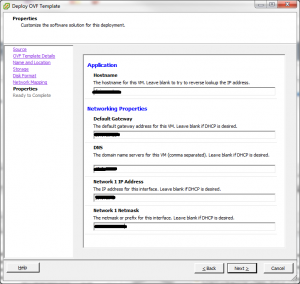
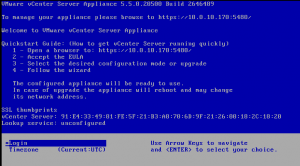

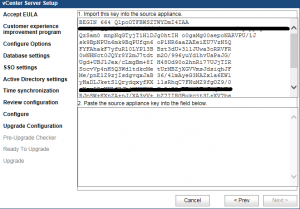
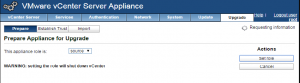

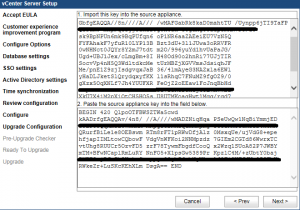
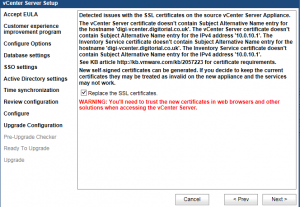
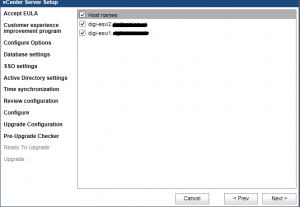
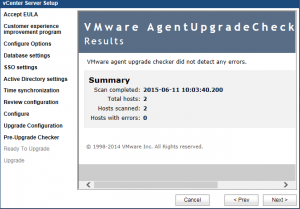

You must be logged in to post a comment.